CS2 Buy Bind Generator
Top players’ bind
Pistols










Heavy






SMG







Rifles











Equipment





Grenades

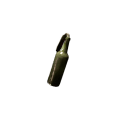




Binds
How to Use the Buy Binds Generator and Implement Keybinds to CS2
Here, you can find a virtual keyboard and a list of all available weaponry, equipment, and grenades that can be bought in Counter-Strike 2. To use Profilerr’s CS2 Bind Generator, follow these five steps:
- Choose the button on the virtual keyboard you are not currently using in CS:GO to bind a buying combination.
- Click on this key on the virtual keyboard.
- Below the keyboard, choose the combination (or a single item) of the weapon/grenade/equipment you need to simplify the purchase process.
- Press the ‘Add to Bind’ button on the right side of the screen.
- Copy generated bind (the ‘Copy’ button) on the right side of the screen.
- Open Counter-Strike 2, then open the console (the ‘~’ button on your keyboard).
- Paste the selected combination and press ‘Enter.’
Congrats, your autobuy options are ready-to-use. Now you can buy the needed grenades, guns, pistols, and equipment quickly by pressing just one button thanks to the counter-strike binds generator tool.
Note: using this method, you cannot add several binds at once and need to add them to your console one by one.
If you feel this method of adding the commands from our Counter-Strike 2 keybinds generator requires too many screens’ switching, you can go with a bit of an old-school method. Thus, add all the combinations you need at once, then press ‘Download .cfg,’ so your binds will be saved in a separate config file. Then just copy them all and paste them into the ‘config.cfg’ file (which is usually in the game’s folder ‘Program Files\Steam\userdata[your Steam ID]\730\local\cfg’ on your PC) and save changes.
How to Use Generated Binds in CS2
After you add all the binds to your configuration, their usage is pretty simple — click the responsive button in the game during the buying stage. You can use them in all CS:GO modes where buying is allowed.
Of course, you won’t be able to buy AWP and helm+kevlar without enough money. Another clear restriction is the inability to pick a defuse kit when playing on a Terrorist side, or selecting an AK-47 when you are a Counter-Terrorist. So, you should remember the combination added via the CS2 buy bind generator and the total price needed for it.
Most players have pretty sharp Counter-Strike math and can instantly understand what combination they can afford for the responsive budget. So, they usually use CS2 buy bind maker to assign particular default combinations for eco, 2k force, or buy rounds. Players sometimes use binds for grenades to avoid confusing their fast buying via the standard menu.
FAQ
It depends on your preferences, while the standard rule is to use inactive keys on the keyboard for buying binds in CS2, like the numeric keypad.
CS2’s keybinds can be canceled in different ways. The simplest method is to type ‘unbind “[key to unbind]” ’ in the console. Another option is to follow Settings → Keyboard → Reset in the game menu, but it will restore default settings for all keyboard buttons.
Buttons from the numeric keypad and F1 to F12 are the most often used for CS2 buying binds, depending on personal preferences.
Binds affect only the freeze-time stage when you can purchase. Still, it can help to spend more time on pre-round discussions and help to win the round.
