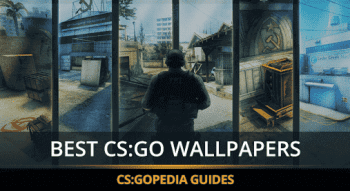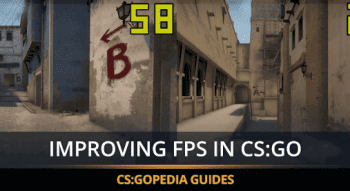How to Change Your Crosshair in CS:GO [Guide] + Commands
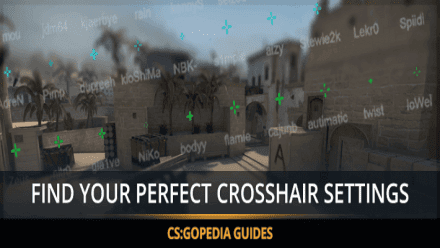
Developer Console
For configuring the crosshair we are going to frequently use the developer console in the CS:GO. You can activate the developer console in the CS:GO settings menu. To activate the console you need to enter the Settings menu, Game Parameters menu entry, and select Yes in the Enable the developer console(~) tab.
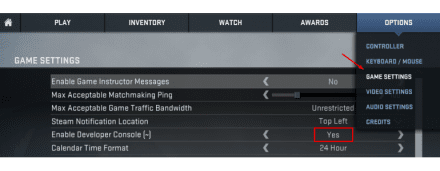
Changing the Crosshair color and Style
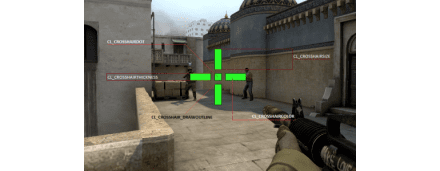
The basic configurable parameters of the crosshair are its style and color, you can use our cs go crosshair generator for quick customisation.. You can adjust these parameters in the game settings without entering the developer console. The crosshair settings can be accessed via the same menu, which grants an access to the developer console: Settings, Game Parameters, UI Settings.
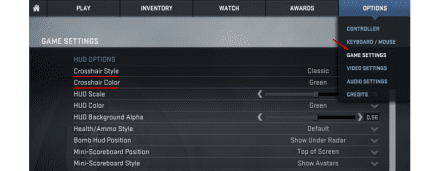
Adjusting your gameplay based on the CS:GO pro settings can help you perform better in your matches.
Advanced Crosshair Settings
Style
The crosshair settings are not limited to its style and color. The crosshair has many parameters, which are configured by the “cl_crosshair” command with the following attribute, namely:
cl_crosshairstyle - sets the crosshair style in the console
You can choose between the five crosshair styles:
cl_crosshairstyle 0 – default (dynamic)
cl_crosshairstyle 1 – default (static)
cl_crosshairstyle 2 – classic style
cl_crosshairstyle 3 – classic style (dynamic)
cl_crosshairstyle 4 – classic style (static)
Famous professional gamers do not recommend using the default crosshair styles as well as crosshairs that automatically spread when moving and shooting (style 0, 1, 2) because they take too much screen space and simply hinder your aiming at the go. Professional gamers, such as s1mple and ScreaM, consider the cl_crosshairstyle 3 is the most convenient option for single-shot firing, while the cl_crosshairstyle 4 is best for a spraying fire.
Color
To change your crosshair color in CS:GO you need to configure the cl_crosshaircolor X parameter.
There are 6 crosshair colors available:
The most popular colors are the green, yellow, blue, red.
x=0 - red | |
x=1 - green | |
x=2 - yellow | |
x=3 - blue | |
x=4 - cyan | |
x=5 - custom | (black, white, pink, etc.) |
Configuring your crosshair is more of an individual experience. The vast majority of professional gamers think that choosing any crosshair color is justifiable. Few are aware that playing in different maps may require using different crosshair colors, for example: while playing in de_dust2 or de_mirage maps it is not recommended to use the yellow crosshair as it will likely blend with the background and objects of the map.
To configure the “custom color” parameters you need to enter the cl_crosshaircolor 5 console command and set the resulting color as a mixture of the three basic components
cl_crosshaircolor_r
cl_crosshaircolor_b
cl_crosshaircolor_g
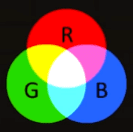
The vast color palette is available, you can specify the resulting colors by setting the amount of each basic color in the mixture. Which is possible by setting a numeric attribute for each r b g color in the range between 0 to 255.
Black | White | Cyan |
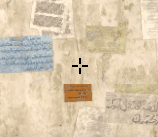 | 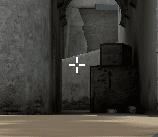 | 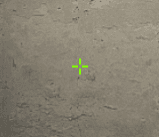 |
cl_crosshaircolor_r 0 | cl_crosshaircolor_r 255 | cl_crosshaircolor_r 125 |
cl_crosshaircolor_g 0 | cl_crosshaircolor_g 255 | cl_crosshaircolor_g 255 |
cl_crosshaircolor_b 0 | cl_crosshaircolor_b 255 | cl_crosshaircolor_b 0 |
Crosshair Outline
To enable the crosshair outlining you need to enter the cl_crosshair_drawoutline 1 console command, while entering the 0 as a command attribute to disable the outlined crosshair.
Outlined | Not outlined |
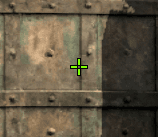 | 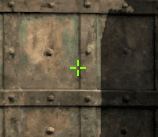 |
Center Dot
To enable the dot in the center of your crosshair you need to enter the cl_crosshairdot 1 console command, and the cl_crosshairdot 0 for disabling the dot.
Professional gamers do not recommend to use the crosshair with the center dot as it may prevent you from a precise aiming in enemy heads. However, you have the choice of using this setting the way you want.
An example of a crosshair with the enabled center dot:
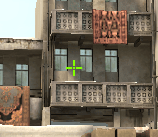
Crosshair Transparency
You can set the crosshair transparency by entering the cl_crosshairalpha X command. It is advisable either to leave this parameter at its default setting or to change it in combination with entering the cl_crosshair_drawoutline 1 command (crosshair outline). Because a transparent crosshair is barely visible and the outlining compensates the lack of display contrast.
Here is an example:
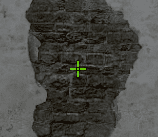
Crosshair Size
The crosshair size can be adjusted using the cl_crosshairsize X console command.
You should pay close attention to this parameter as the size is one the key parameters of the crosshair.
The crosshair should be sized so that it does not hold your attention or impede your sight, though it should be big enough to be clearly distinguishable.
Below are examples of conveniently and inconveniently configured crosshairs:
Convenient | Inconvenient |
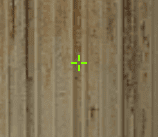 | 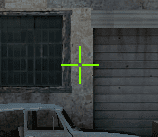 |
cl_crosshairsize 3.5 | cl_crosshairsize 8 |
Crosshair Gap
The gap of your crosshair is configured by the cl_crosshairgap X command. This parameter is also one of the key parameters. The matter is the crosshair needs to be convenient to use for a spray fire shooting at close and middle distances as well as for single-shot and serial fire long distance shooting. Indeed, a crosshair gap that is too large makes it impossible to perform long distance shooting, while a very small gap makes it hard to aim at the head at middle distances.
Below are examples of crosshair configurations with too small or too big gap:
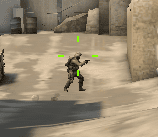 |  |
Crosshair Thickness
The thickness of crosshair lines is changed with the cl_crosshairthickness X command.
The larger the Х value the thicker the crosshair lines.
cl_crosshairthickness 0 | cl_crosshairthickness 2 |
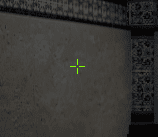 | 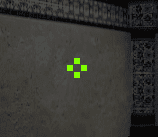 |
T-shaped Crosshair
The Counter-Strike: Global Offensive update in 2017 brought changes in to the interaction of a crosshair. We saw the addition of a new crosshair option, cl_crosshair_t — a T-shaped crosshair. To swith on new crosshair you need to type cl_crosshair_t 1 in command console, to switch off - cl_crosshair_t 0. Added an option of a T-shaped crosshair gives a better oportunity for headshots for reviews of some players and youtubers.
Best crosshair for headshots
If you want to get the best cs:go crosshairs for headshots you can do it in two ways. First one, to use our crosshair generator - you can spend some time by customizing your crosshair and find the best one which suits you and helps you in a game. The second ways to use Crosshairs of pro players - in our Crosshair generator you can search the best players and get their configurations and download to your config.cfg file. We wish your luck and K/D growth.
Crosshairs Used by Professional Gamers:
Take a look at the examples of crosshairs used by professional gamers, which were taken from their setups:
ScreaM | ||
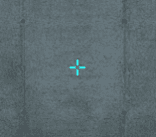 | 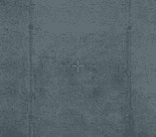 | 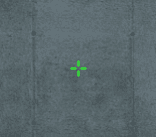 |
cl_crosshairsize 3 | cl_crosshairsize 2 | cl_crosshairsize 3 |
cl_crosshairgap -2 | cl_crosshairgap -2 | cl_crosshairgap -2 |
cl_crosshairdot 0 | cl_crosshairdot 0 | cl_crosshairdot 0 |
cl_crosshairthickness 1 | cl_crosshairthickness 0 | cl_crosshairthickness 1.15 |
cl_crosshaircolor 4 | cl_crosshaircolor 1 | cl_crosshaircolor 1 |
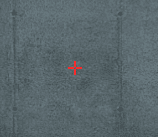 | 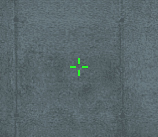 | 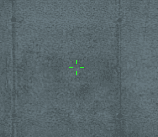 |
cl_crosshairsize 3 | cl_crosshairsize 3 | cl_crosshairsize 2 |
cl_crosshairgap -3 | cl_crosshairgap -1.5 | cl_crosshairgap 0 |
cl_crosshairdot 0 | cl_crosshairdot 0 | cl_crosshairdot 0 |
cl_crosshairthickness 1 | cl_crosshairthickness 1 | cl_crosshairthickness 0.5 |
cl_crosshaircolor 0 | cl_crosshaircolor 1 | cl_crosshaircolor 1 |






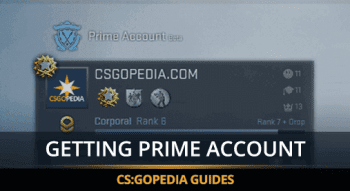
![How to Install CS:GO [Full Guide + Screenshots]](https://profilerr.net/static/content/thumbs/350x191/9/05/hh7654---c350x191x50px50p--a0049dd844bf445dafe64f9712b7c059.png)